Curriculum Blog
Make with Markup: Using Markup to enhance learning
As a member of the Inspire team, I am here to help both Educators and Parents harness technology to empower students/children learning and creativity. This blog post today is equally designed for both Educators at school or delivering home learning activities and also for Parents at home.

As a Parent a teacher/ and Consultant that works within the education technology sector I get asked the same questions again and again, “What are the best apps that I should use with my children?” My answer is always the same I think before we look at apps, we need to look at the basic out-of-the-box technology that most Educators/Parents have access to.
I know as a busy parent (especially at the moment) just how easy it is to use technology as a digital baby sitter to help when we are on zoom calls or when we are waiting around, but even then we need to make sure the technology is used as an enabler for our children’s imagination and creativity and it isn’t about just locking them down within a closed activity task that so many apps can offer.
The out of the box features can often be overlooked, for example, a smartphone is a camera, a pencil case, a Movie studio, a music studio, a magnifying glass, an easel and much more!
Today I am going to highlight a really powerful feature that various technology platforms offer, the simple but powerful feature to make annotations over a photo/image, in this blog post, I will use the term Markup which is the term Apple uses for their inbuilt tool but you can use other platforms to do exactly the thing.
- Apple Markup (available with all Apple devices)
- J2e jit5 or j2e5 (available to all LGfL’/NGfL schools)
- Google Jamboard (Available to all G Suite users)
- Microsoft PowerPoint
- Adobe Photoshop (available to all LGfL’/NGfL schools)
Below are simple examples of just how powerful this Markup feature is and hopefully it shows you just how flexible this tool can be from Literacy, Maths, Science and Art. These are simple but powerful activities you can set for you pupils/children for home learning using Markup.
The examples below have been created in the various platforms mentioned showing how easy it is to use any of the platforms (some feature may not work within all platforms) these activities are perfect to offers students as home learning or perfect to do over the long summer holidays
- Set a mood with a photo: Can you take a picture and using Markup and filters make the photo Scary/funny/Sad? To extend this activity can your students/child write a story that joins the pictures up?
[gallery size="medium" ids="4161,4159,4157"]
- Name hunt: Take a walk around your local area using a camera to take pictures and then use Markup to find and trace the letters in your name to extend this you can get your students/children to college their names together.
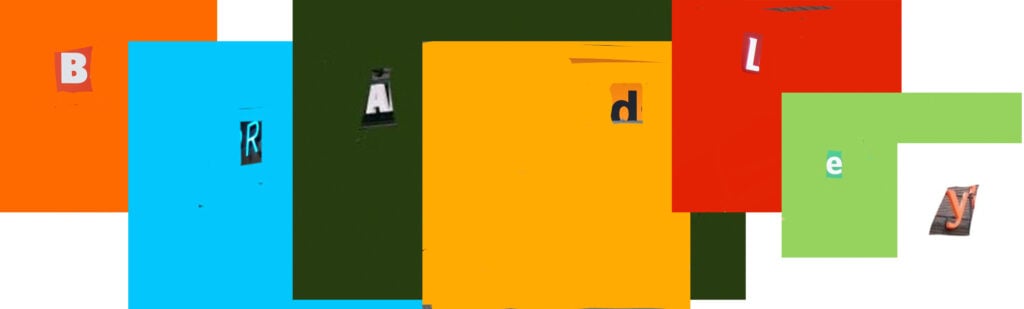 This was made using a Markup and joined together in Photoshop
This was made using a Markup and joined together in Photoshop
- Shape hunt: use Markup and camera to take a picture and mark out and name all of the shapes you can find in the image. You can extend this activity to add various shapes/
- Predictions: Make predictions using Markup for example plant some seeds and take pictures of using Markup can you make predictions of what the flowers might look like and create your own flower design? You can extend this activity to any scientific experiment.
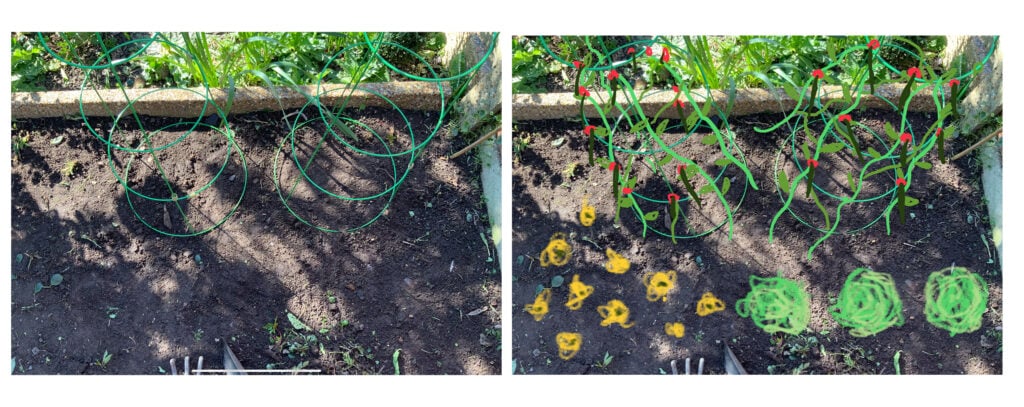
- Cloud pattern: Take a photo of a cloudy sky, can you see anything in the clouds? Use Markup to show what you can see. To extend this, you can build a story around the cloud.
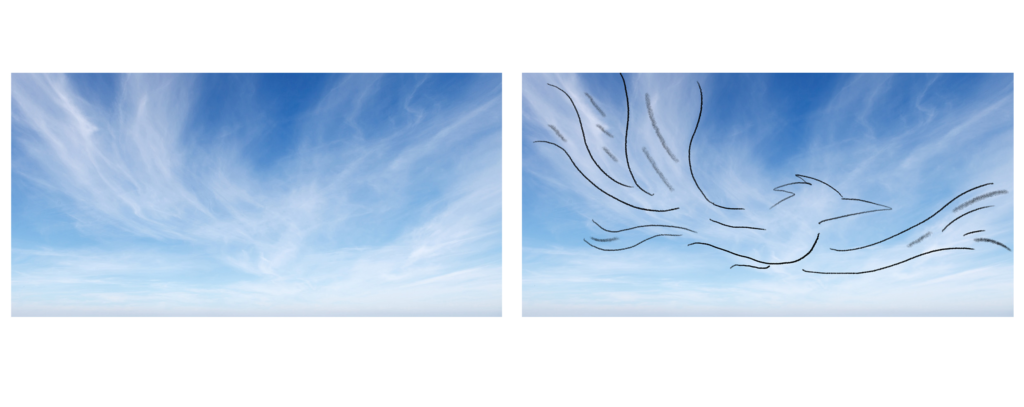
- Give life to an object: Take a picture and make it into something or someone else using Markup. To extend get your students/children to write a description of the object.
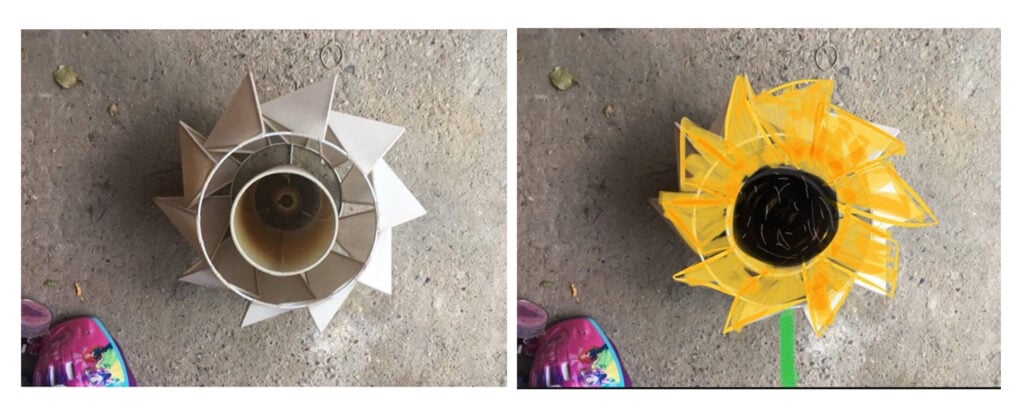
- Fake news: Download or screenshot a newspaper, using makeup make it blank and then using makeup text input to create a newspaper headline!
- Explore patterns: Ask your students/children to explore their environment, look closely at leaves take a picture of it and use mark up to explore the patterns found.
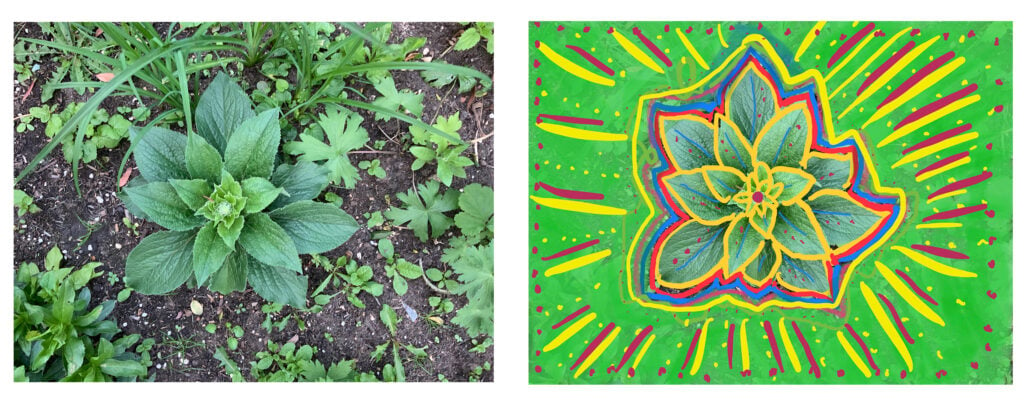
- Take a line for a walk: By giving your students/children a simple line and getting them to make a new image out of it. How many things can they make in 10 minutes?
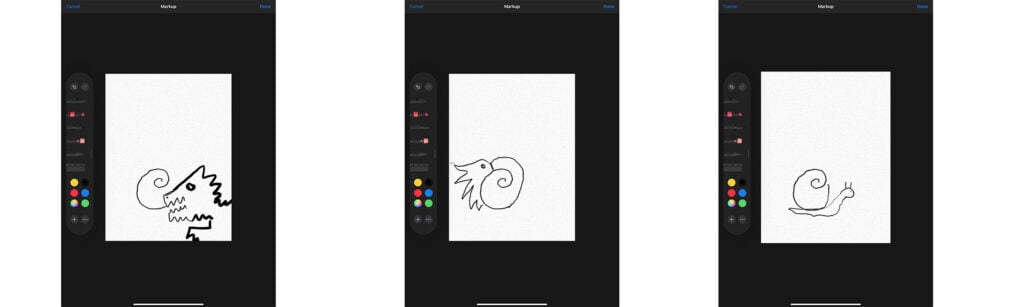
- Create together: Sit around a table, Set a timer on your phone for 30 seconds ask you child to draw whatever they like in that time once the timer is finished than set a timer again and get someone else to take a turn drawing and continue until everyone has had 30 seconds to create a joint image.
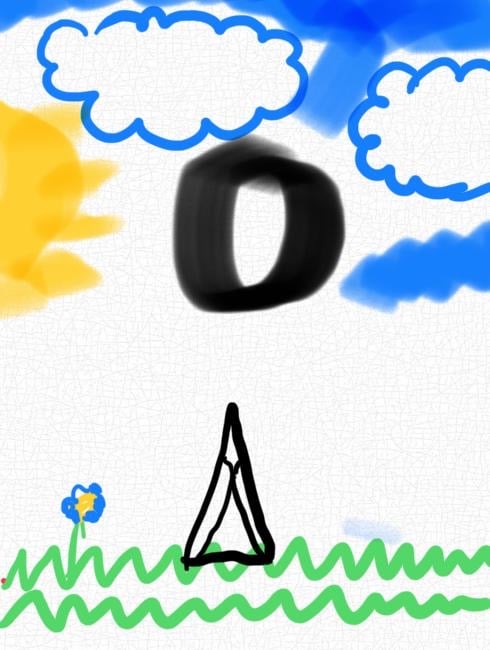
- Emoji Poem: Create your own text emoji poem, find or create an image to go with a favourite poem (or create your own) use emojis to replace words.
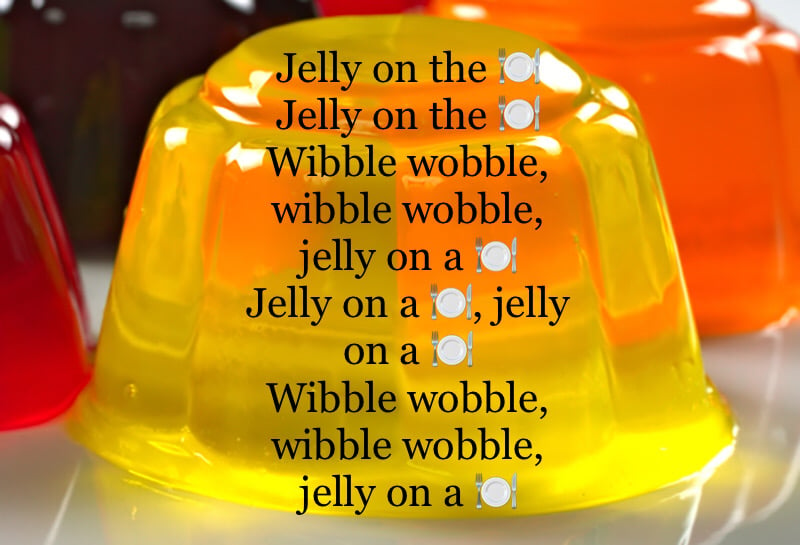
- Give yourself a makeover: take a photo of yourself and use mark up to transform your image.
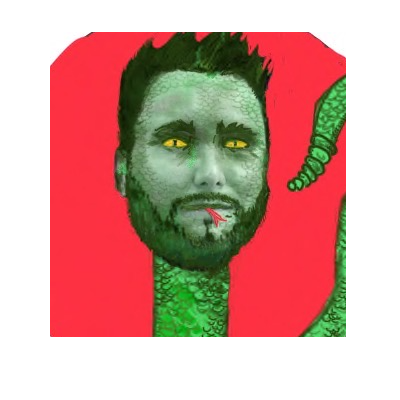
- Angles hunt: go around the house exploring the environment and see if you can find various examples of a right angle, and obtuse angle and an acute angle.

- Give yourself superpowers: ask someone to take a picture of you and then using Markup create superpowers, it might be webbing, heat vision, or power blasts! To extend this why not make a combi strip with you as a new character.

- Open a shop! Take a picture of a shop (it could be a local shop or one you find one the internet) decide on what type of shop you are going to open and transform the picture to match.

- Hidden Poem: Take a picture of a newspaper article or page from a book and by blocking out text make a poem.
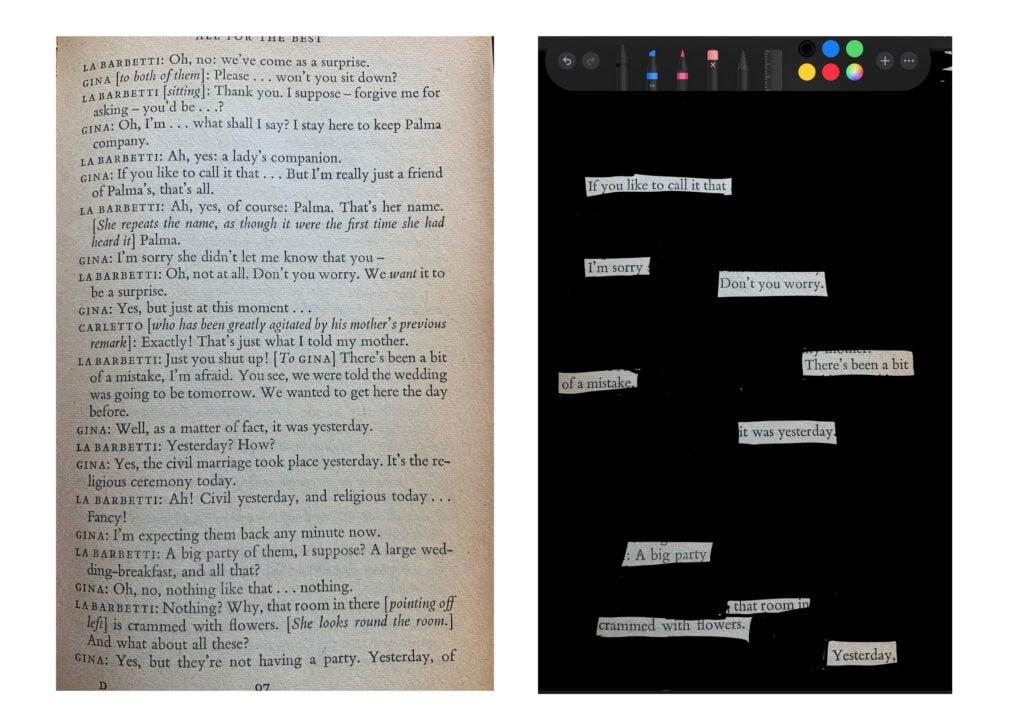
Remember, if you need any support with our learning content you can contact the Inspire Team by emailing contentsupport@lgfl.net or contact the LGfL Switchboard: 020 82 555 555. Also, visit coronavirus.lgfl.net which is continually updated with advice and support during the partial school closures.
If you do use any LGfL content or use this Markup project in your school to inspire your students or at home do let us know by sharing it on Twitter and Facebook and remember to tag our Twitter or Facebook accounts.
